1. Ctrl + Alt + Delete
If your Windows XP system is configured to log on through the welcome screen, chances are you can log on as a system administrator. Unfortunately, this also depends on the lack of an existing password in the administrator account.
When you boot your system, a welcome screen will appear. Double tap Ctrl + Alt + Deleteto load the user login panel.
Click OK to try to log in without a username or password. If that doesn't work, try typing Administrator in field "Username”And click OK.
If you are logged in, go straight to Control Panel - User Account - Change Account. Then select the account for which you want to change the password and follow the instructions on the screen.
2. Reset using safe mode and / or command line
If your administrator account remains out of reach, you can try to reset it using Safe Mode and Command Prompt.
To enter Safe Mode, you need to restart your computer. Press F8 while the PC boots up. Select "Safe mode with command line«.
Once you enter Safe Mode, go to Control Panel - User Account - Change Account. Then select the account for which you want to change the password and follow the instructions on the screen.
Command line
However, there are times when certain computer problems will prevent you from changing - for example, a virus can interfere with you. In such cases, you can use the command line from safe mode.
Press the keys Windows + Rto open the search box. Print cmd and press Enter. A command prompt will open. Now enter the following command:
net user [profile name] [new password]
It should be like this:
Council: To clear the password, use the following command:
net user [profile name] ""
3. Reset using an alternate account (XP Professional only)
This fix only works if you are using Windows XP Professional and you can log in with an alternate account.
Start by right clicking on "My Computer"And select"Management«.
Then select Utilities - Local Users and Groups - Users. Find your account, right click and select "Set password«.
Remote user management
If you cannot access computer management using your own account, you can use Remote Access. On another computer (it must not be Windows XP) in the window "Computer Management"Right click"Computer Management (Local)". Select "Connect to another computer". Please select another computer. Enter the IP address of the computer you want to connect to. If you are on the same network this will have an internal LAN address like 192.168.xx or 10.xxx Also, if you know the computer name, you can use it like \\ Desktop.
If you are unsure and connected to the same network, select "Review", Then"Additionally". Finally, select "Find now“To scan your local network for computers on your network.
After gaining remote access, you can change the password by going to System Tools - Local Users and Groups - Users. Then find your user account, right click and select “Set password«.
4. Use LiveCD or USB
If you still can't sign in, don't worry. There are two more fixes. The first is using a bootable CD or bootable Linux stick.
1. Create a bootable disk or USB flash drive with Linux operating system.
2. Restart your Windows XP computer. Press F12, ESC or Delete to select the boot device. Select CD or USB drive when prompted.
3. Press CTRL + Lto edit the path. Enter the command computer: ///to see all of your drives. Select your Windows installation, right click and select "Mount"(Mount).
4. Open Linux terminal by clicking CTRL + ALT + T... Run the following command to install the password reset utility chntpw: sudo apt-get install chntpw.
5. Change the working directory using the following command cd / mnt / Windows / System32 / config
6. Retrieve the list of Windows users using the following command sudo chntpw -1 SAM
7. Find your account username. Then use the following command to select an account: sudo chntpw -u “Username” SAM... Then enter 2to enter edit mode.
8. Enter new password, click Enter to send and y to confirm.
9. Reboot into Windows and use the new password.
5. Full formatting and reinstallation
If all else fails, there is another option: burn it. Okay, just kidding, we can do without fire this time. But you'll have to remove the hard drive from your PC, plug it into another computer to complete the backup, and then format the drive.
Once the formatting is complete, you can reinstall Windows XP and enter a new password. And try to remember it.


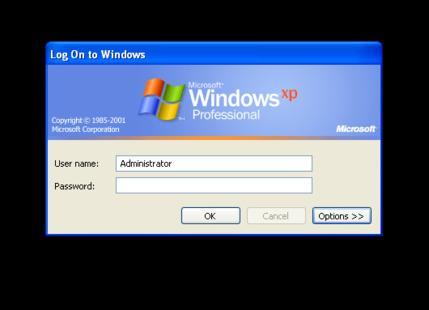
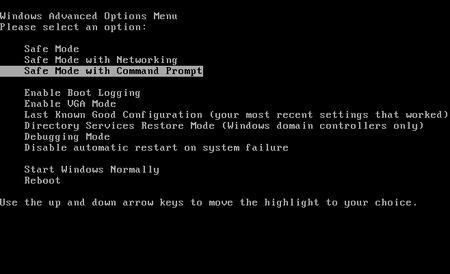
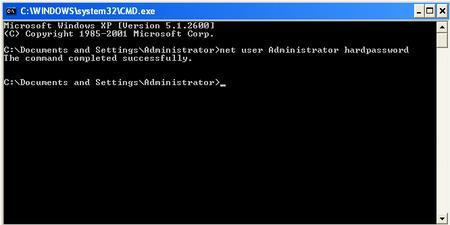
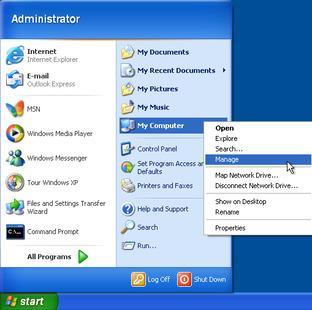
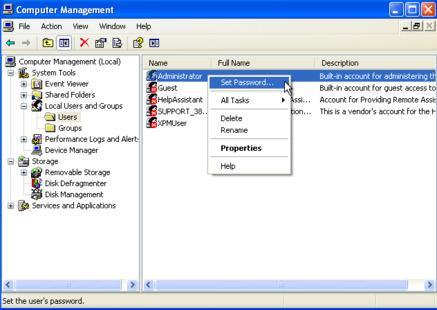
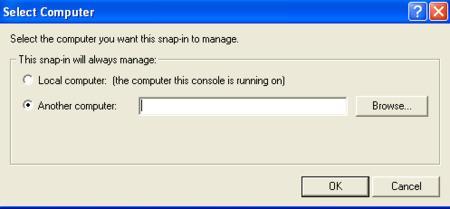
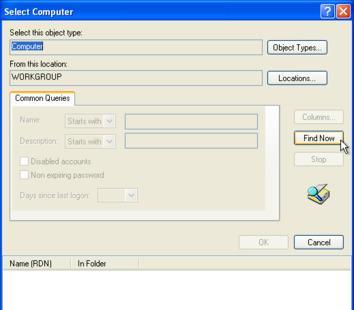
![Roblox - codes for things and items ([year]) 27730486](/o__games99.ru/wp-content/uploads/2020/04/27730486.jpg)


