How to recover deleted files from Android internal memory
Android phones store their data in three places; SIM card, internal memory and SD card. One of the most famous recovery tools is FORecovery Android Data Recovery, which allows you to recover almost all data.
To download the utility, go to official site and select the free version (Free Trial).
Step 1: Connect Android Phone to Computer
The first step is to launch the program and connect your phone to your PC. Once launched, select the Data Recovery option. You can connect your smartphone to a PC using a USB cable.
Make sure the USB debugging option is enabled on your phone. If not, then you can do it like this:
Or so:
Step 2: Select the file types you want to scan
After successfully connecting your Android device, the next step involves displaying data types. Although the utility checks all files by default, it also gives you the option to select the type of data you want to recover so as not to recover everything and save time. If you are going to rebuild everything, please be patient as this may take a while. After choosing the file type, click Next.
Step 3: Scan the device
There are two scan modes - standard and advanced. If you want to do everything quickly, choose the standard, but if the program could not find the files you need, choose the extended one. Then click Start.
Step 4: File preview and recovery
After the scan is complete, you will see a preview of the found data. Find the files you need and click “Recover” to save them. Please note that they will be saved on your PC; once that happens, you can transfer the data to your smartphone.
How to Recover Deleted Files on SD Card
There are times when data is simply erased from your SD card. And we're not talking about messages or contacts, but about music, photos, and even important documents. I know this is even worse, but there is a solution for all of this. Let's start.
Step 1: Connect SD card to PC
Run the recovery program again and select the Data Recovery option. Now, at the bottom of the program, you will see the option to recover data on SD card, click on it.
After that, plug in your SD card using your phone or memory card reader, whichever is convenient for you.
Once the card is detected, the SD card icon will appear on the screen, so select it and click Next to continue.
Step 2: Select the scan type
Here you again need to select one of the modes - standard or advanced.
Step 3: Select the desired files on the SD card
After the scanning process is complete, you will see that all found files are displayed in categories. Categories are displayed on the left side and the content of the category you selected on the right. Here you can select the checkboxes and click “Recover”.


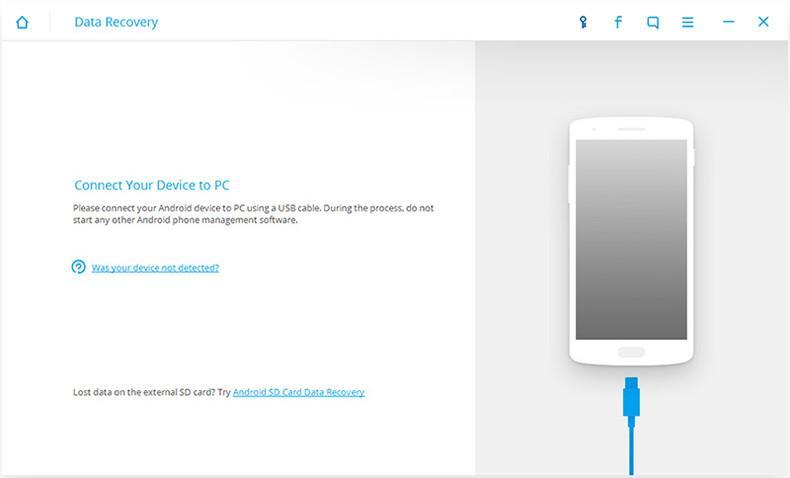
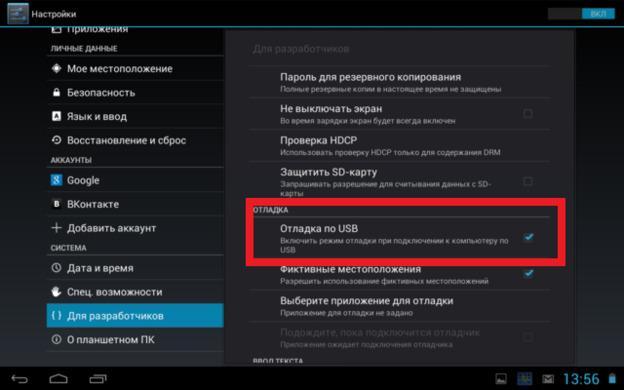
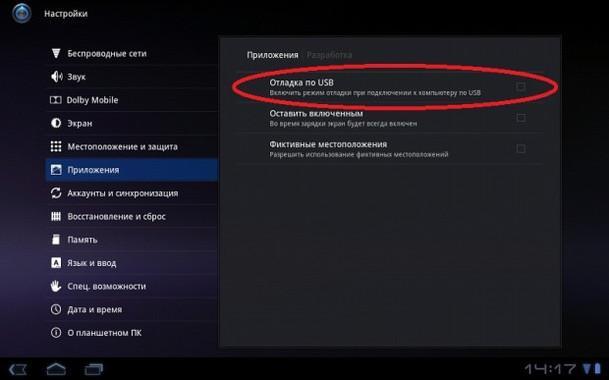
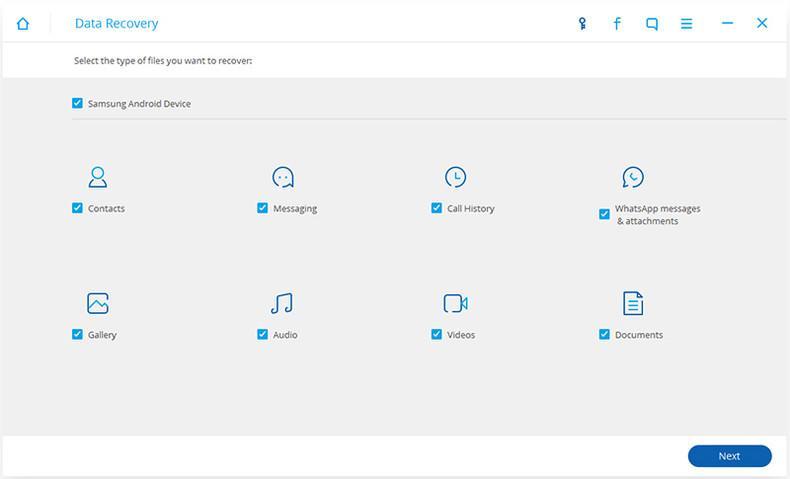
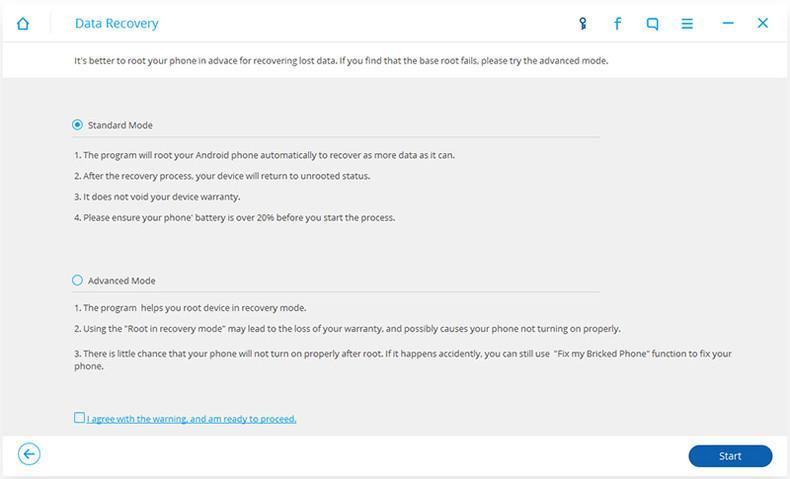
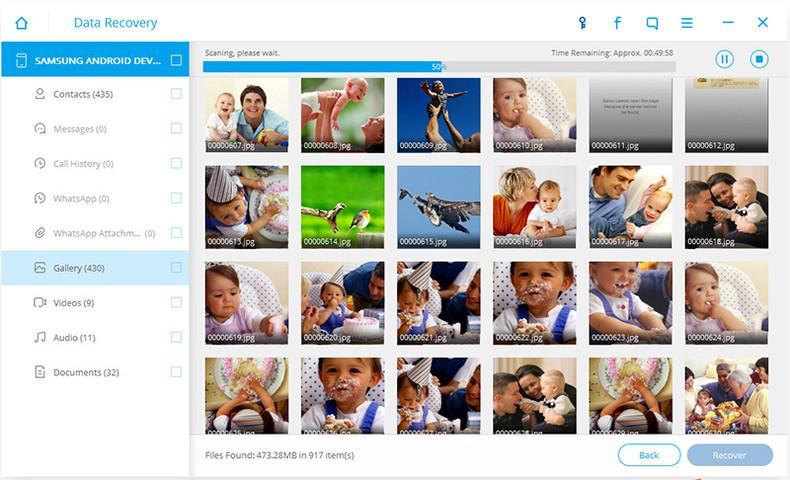
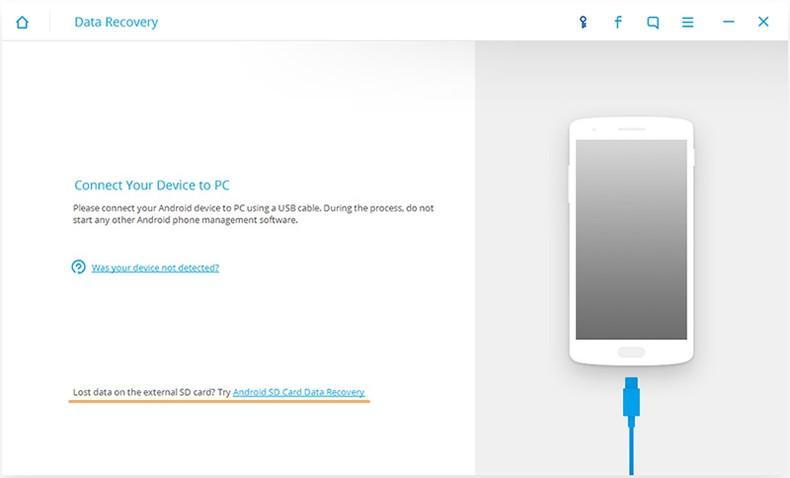
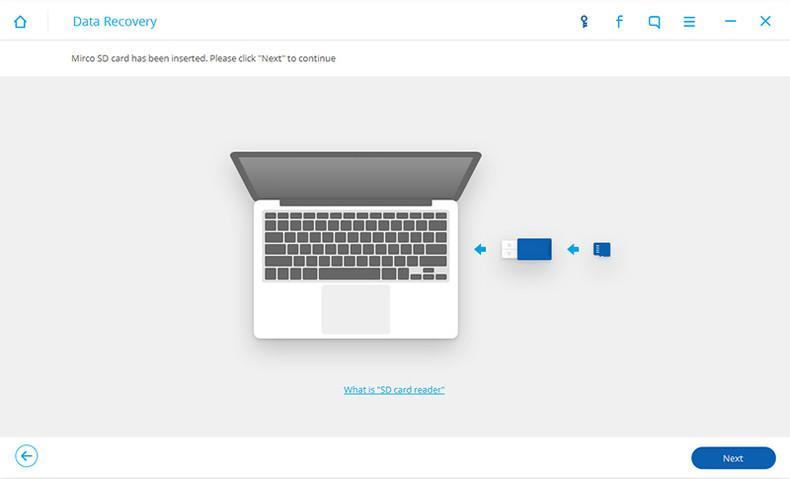
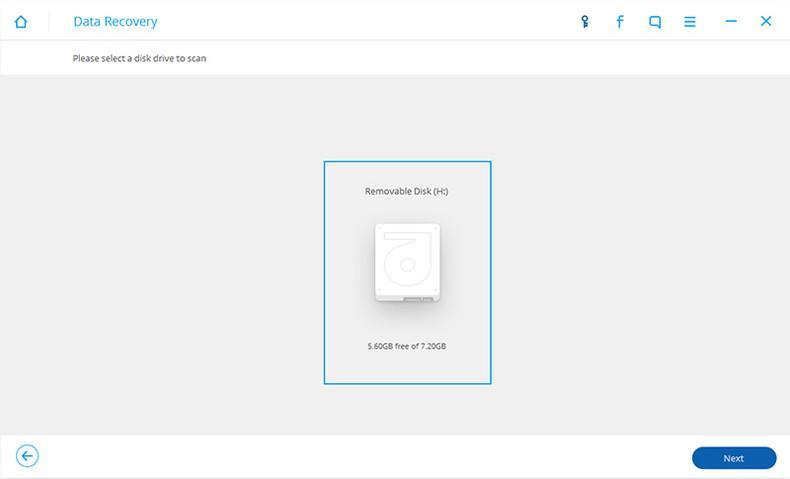
![Roblox - codes for things and items ([year]) 27730486](/o__games99.ru/wp-content/uploads/2020/04/27730486.jpg)


