Steam or VRChat?
When you download and install the game, your first choice is whether to link your Steam account to VRChat directly, or use the actual VRChat client to create your own username.
If you plan on trying the complex process of creating your own custom 3D avatars, you need to create a VRChat account. If you plan on using only the models available in the game, then go ahead and simply connect your Steam account.
If you later decide that you want to be able to create your own content instead of VRChat, you can switch between accounts by selecting System from the game menu and then Log Out. Here, just select login with VRChat credentials instead of Steam.
VRChat basics
After logging in and selecting a starting avatar, you can control the avatar's movements with the left touchpad / controller in VR or the standard WASD keys in non-VR mode.
Here, pretty much everything is handled by pressing the Escape button (or the left trigger / left menu button in VR) to bring up a menu that appears above whatever landscape or object you're viewing.
This menu controls almost everything you want to do, including traveling to a new world, replacing your avatar, adding someone as a friend, and so on. Just select the option you want from the menu, or hover over an option in non-VR mode. When trying to open the menu for another player, look at him first before pressing Escape.
While portals can be used to travel between worlds (to find new areas and players), it is much faster to open the menu and select any world you want to explore.
Now that you know how to move and interact with the world, there are some basic etiquette. First, don't spam "Do you know the way?" hundreds of times to anyone you meet on your way.
Also, if you get stuck open the menu and hit Respawn. This may happen more often than you think - VRChat is still in Early Access and many of these areas are player-driven.
Emotions and blockages
You should always use a headset, as that is more than half the emotions of VRChat. However, if you don't want to talk to anyone, you can use emotes through the main menu.
No matter how you interact with other players, it is a foregone conclusion that someone will end up being too noisy. When that happens (and it does), highlight a player, press Escape (or the left trigger), and then select an option to disable or block him.
Muting the sound will mute that person's microphone for you, while blocking it effectively prevents you from even seeing that player (and prevents them from seeing you).
How to clean up disk space
After a few days of working and making new friends, you may notice a rather curious thing - your hard drive fills up to overflowing, despite the fact that the VRC has an incredibly tiny installation file.
This is because whenever you run into people with custom avatars or enter new player-created worlds, the local files will fill up the folder, so you should clean it up from time to time.
Just go to C: \ Users \ Username \ AppData \ LocalLow \ VRChat and delete that folder completely. If you enter the game frequently and travel to different worlds, then yes, the folder will return, and yes, it will fill up again.

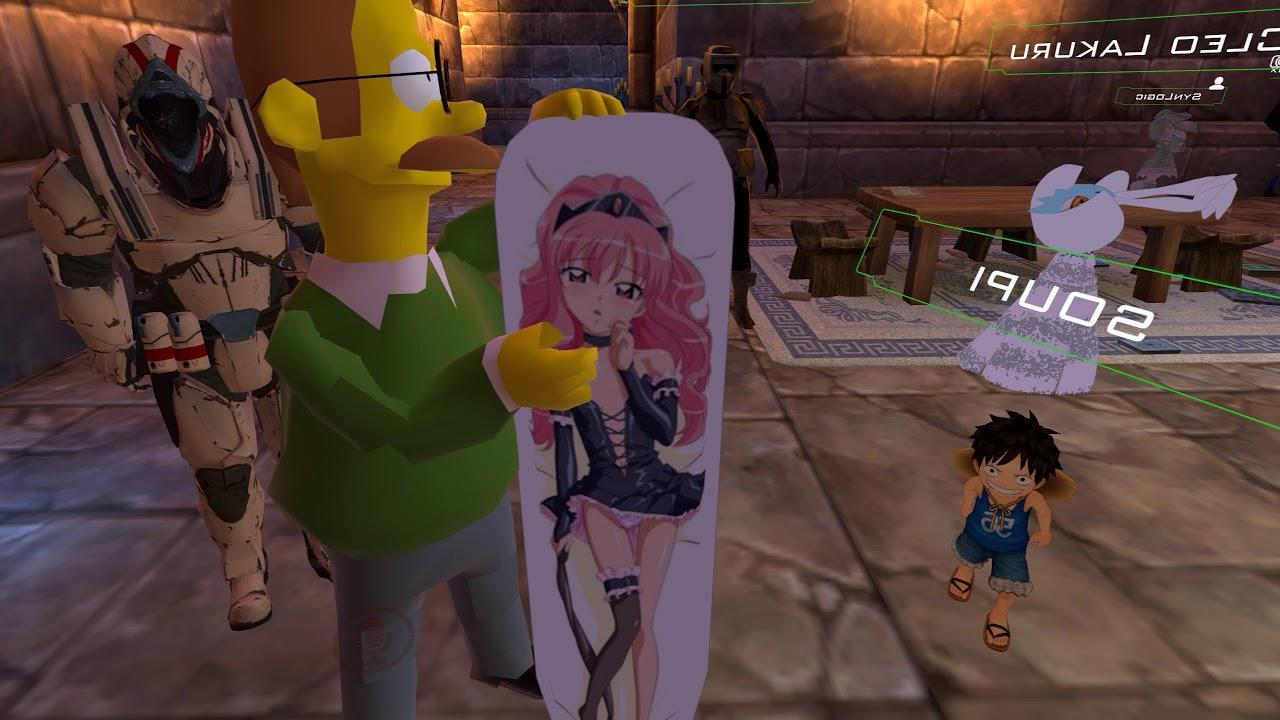
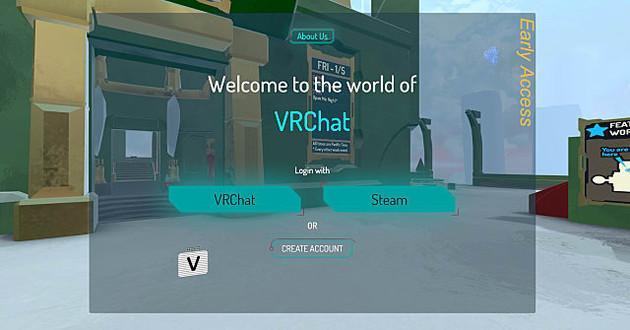
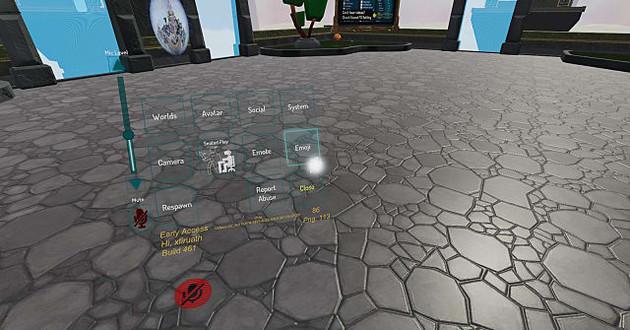
![Roblox - codes for things and items ([year]) 27730486](/o__games99.ru/wp-content/uploads/2020/04/27730486.jpg)


